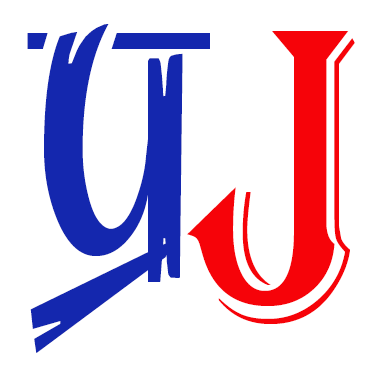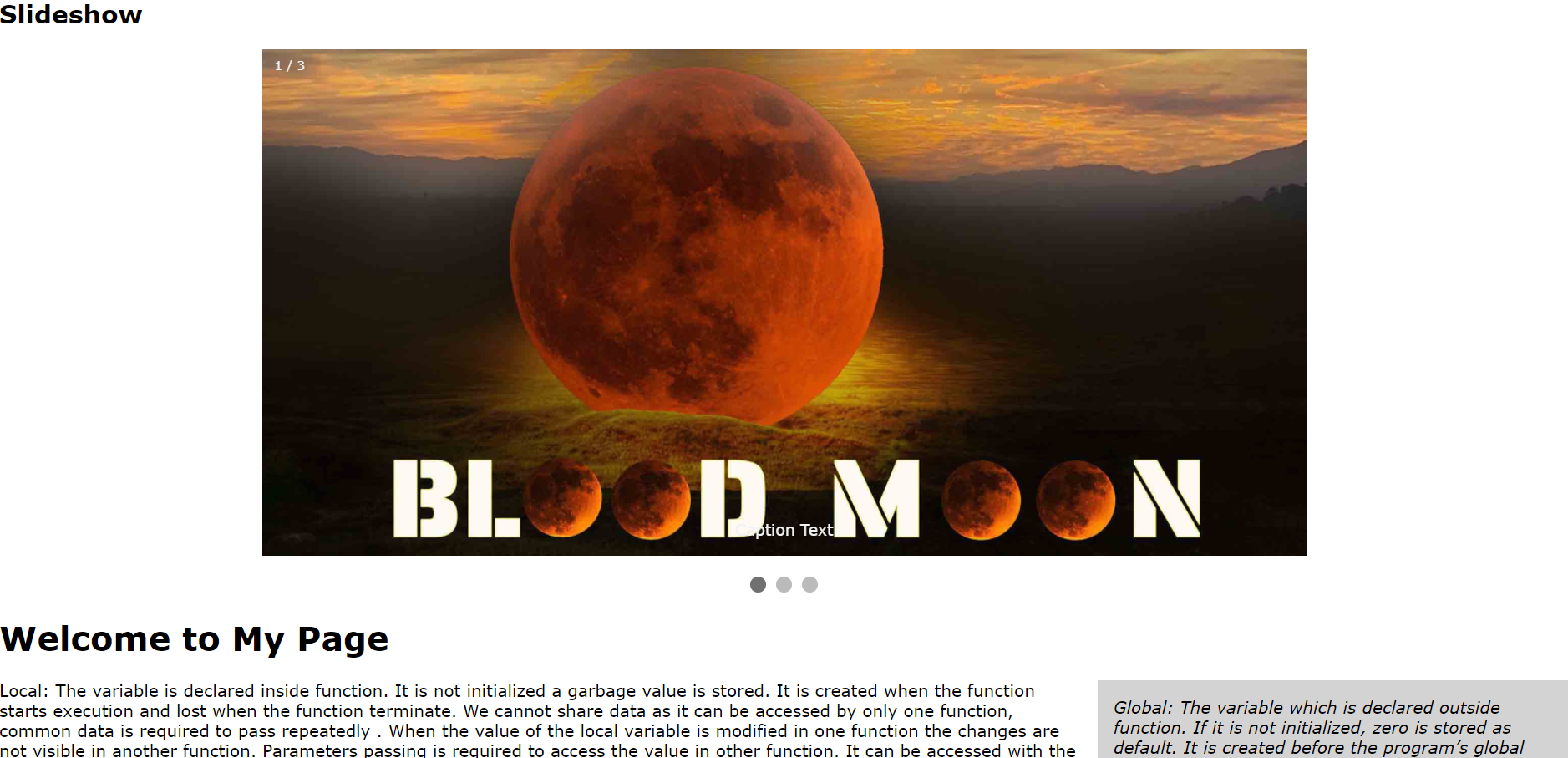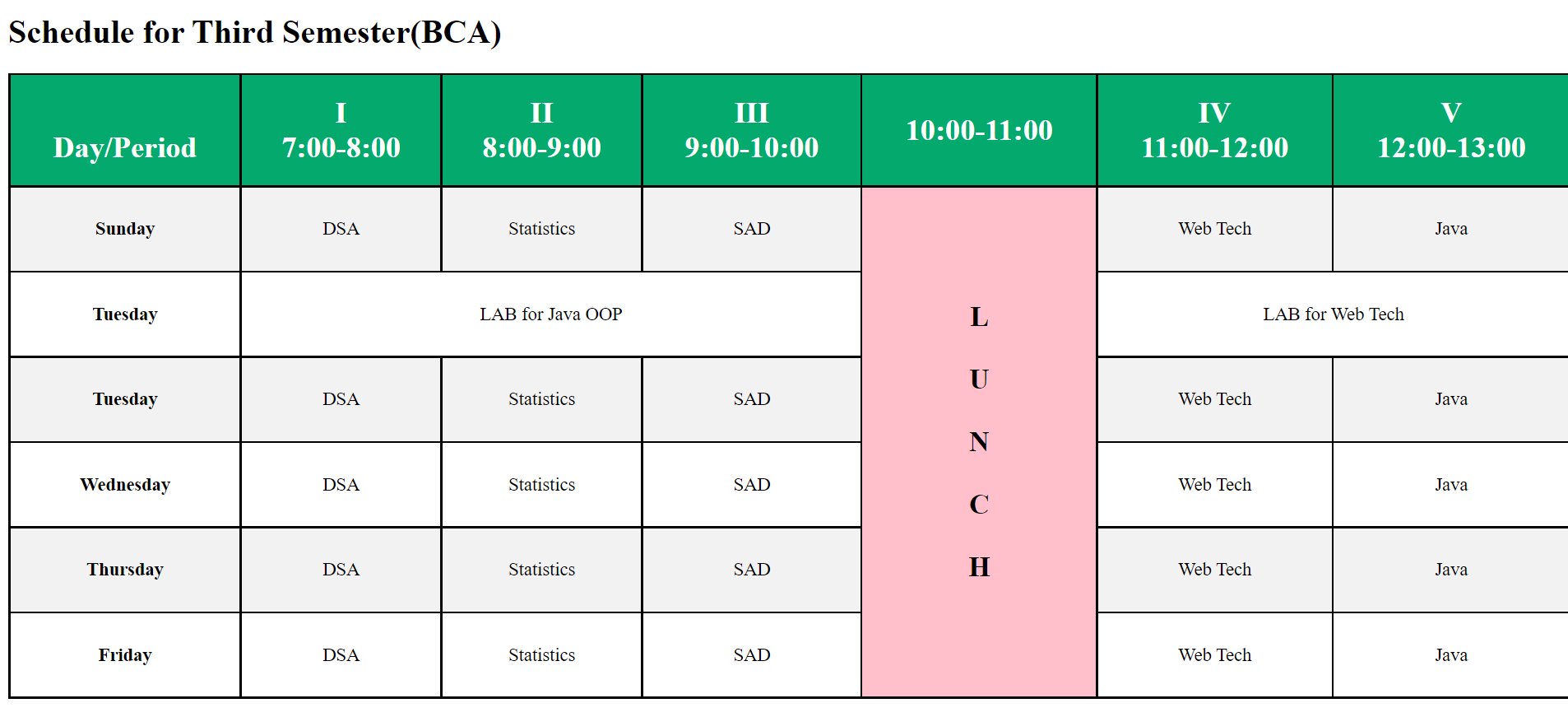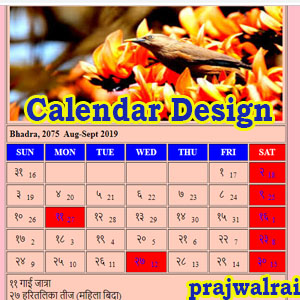Word Processor
Word Processor is an application software that helps to create, edit, format, print a documents. Also it helps to design and present the document in attractive format. We can insert pictures, charts, graphs objects etc. Examples: MS- Word, Word Perfect, Word Star , Lotus etc.
Features of Word Processor
- It is used to create, edit, format, save , print a document.
- It is used to insert pictures, graphs, charts ,symbols etc.
- It is used to send multiple letters using mail merge.
- It is used to check spelling and thesaurus.
Mail Merge
Click Here to Go to Mail Merge steps.
Spell check
Spell check is a function which is available on many computers. It allows users to scan a document for words which have been misspelled. Most word processing programs have a built in spell check function, and it is possible to find spell checks which can be integrated into instant messaging programs, web browsers, and other types of programs.
Alignment
The block of text and graphics position on the page is known as alignment. There are four types of alignment
| Left Align
CTRL + L |
Align the text to the left. Text on left side are in vertical line but text in the right side are zigzag. |
| Right Align
CTRL + R |
Align the text to the right. Text on right side are in vertical line but text in the left side are zigzag. |
| Center Align
CTRL + E |
Align the text to the center. Texts on both sides appear zigzag. |
| Justify
CTRL + J |
Align the text to both left and right margin. |
Endnote
A note placed at the end of an article, chapter, or book that comments on or cites a reference for a designated part of the text.
Footnote
A note placed at the bottom of a page of a book or manuscript that comments on or cites a reference for a designated part of the text.
Header and Footers
These are identifiers that runs across the top and bottom of the document providing the important information like page numbers, dates, etc
Headers appears at the top of the document and Footers appears at the bottom of the document.
Charts
A chart is a graphical representation of numeric data. It helps us to present information visually in more understandable way. The different types of charts are:
Column Chart, Pie Chart, Bar Chart etc.
Presentation Software
A presentation program is an application program that allows us to create, edit, manage and display presentation in the form of slides. Example: MS-PowerPoint, Apple Keynote, etc.
Features of presentation software
- Different information such as text, graphics, audio, video and animation can be presentation.
- Charts, graphics, tables and objects can be embedded in the slides.
- It provides the features like custom animation, slide transition and custom set up show.
- It provides features like slide layout , theme , design etc.
Slide: It is a page of presentation that displays a brief topic in a slide.
Presentation: The collection of slides arranged in sequential order is known as a presentation. It helps us to present ideas, concepts, information etc in clear and concise way.
Transition :It is the special effect used to introduce a slide during a slide show.
Custom animation: Animation of specific elements within a slide is called custom animation.
Views of slides
There are three views:
1. Normal View: It is the main view of the power point. It is also known as slide view. It has four working areas:
Outline Tab : It displays text and we can move text around.
Slide Tab : It displays thumbnails of slide, when we select any thumbnail in the slide tab view the corresponding slide appears in the slide pane.
Slide pane: It shows a large view of the currently selected slide, we can add insert pictures etc
Note pane: It allows to add notes that are related to each slide’s content.
2. Slide Sorter View
It shows the thumbnails of all the slides of presentation. We can easily add, delete or rearrange slides.
3. Slide Show View
It shows the slides on the full screen one after another on the click of mouse. It starts displaying from the currently opened slide by using F5 key from keyboard.
Spread Sheet
It is an application software that allows us to organize data in column and rows. It allows us to perform mathematical, financial and logical operations on the numeric data in a simple and easy way.
Examples: MS-Excel, Open Office, AppleWorks etc
Features of Spread Sheet
- It allows us for keeping records on worksheet and workbook.
- It allows us to sort, filter the given data.
- It provides various mathematical , statistical and logical formulas.
Worksheet: It is a single spreadsheet page.
Workbook: It is a collection of all the worksheets in a single file.
The popular functions of MS Excel are as follows:
- Enter data: The excel sheets are divided into grids called cells where we can enter the Data. We can input data and press enter or tab and double click to edit the data.
- Deleting cell value: Select cell or cells and press Delete key.
- Copy/Paste: select the cell and then click copy button from toolbar or simply press Ctrl+C key to copy the cell data. Click the paste button from the toolbar or press Ctrl+V key to paste the data in the respective location or cell.
- Cut/Paste: To cut the value, we should select the cell and click the cut button from toolbar or press Ctrl+X key. To paste the method is same as that of copied data.
Cell reference
A reference identifies a cell or a range of cells on a worksheet and tells where to look for the values or data we want to use in a formula. We can use data contained in different parts of a worksheet in one formula or use the value from one cell in several formulas.
- Relative Reference: A Relative Reference is one that when copied from one position to another will adjust the formula cell address to suit the position it is in.
- Absolute Reference: An absolute cell reference consists of the column letter and row number preceded by dollar signs.
- Mixed Reference: A mixed cell reference is either an absolute column and relative row or absolute row and relative column. When we add the dollar sign before the column letter we create an absolute column or before the row number we create an absolute row. For example, $A1 is absolute for column A and relative for row 1, and A$1 is absolute for row 1 and relative for column A. If we copy or fill the formula across rows or down columns, the relative references adjust, and the absolute ones don’t adjust.
Range of cells
A group of adjacent cells that forms of rectangle area is known as range of cells.
Examples:
Click Here to view examples of MS-EXCEL formulas
Functions
It is a predefined formula that performs calculation on specific values called arguments. There are huge collections of functions like Date and Time, financial functions, Logical functions etc.
| Function | Work | Syntax | Example |
| SUM | It calculates the sum of all the numbers in a range of cells. | SUM (number1, number 2……..) | =SUM (A1:F1)
It adds from cell A1 to F1 |
| MAX | It returns the highest value in a range of cells | MAX(range) | =MAX(D5:D9)
It shows the highest value from cell D5 to D9 |
| MIN | It returns the lowest value in a range of cells | MIN(range) | =MIN(D5:D9)
It shows the lowest value from cell D5 to D9 |
| AVERAGE | It calculates the average | AVERAGE(range) | =AVERAGE(D5:D9)
It shows the average value from cell D5 to D9 |
| IF | It tests on values and formulas and returns one value if the condition is TRUE and another value if the condition if FALSE. It tests the condition and returns TRUE or FALSE. | IF(logical_test_if true, value_if_false) | · Logical test is any value or expression that can be evaluated to TRUE or FALSE.
· Value_if true is the value that is returned if logical_test is TRUE. · Value_if true is the value that is returned if logical_test is FALSE. |
| AND | It returns TRUE is all arguments are TRUE otherwise it will return FALSE. | AND (logical1, logical 2…………) | |
| OR | It returns TRUE if any arguments is TRUE. If all arguments are FALSE then it returns FALSE. | OR (logical1, logical 2…………) | |
| COUNT | It helps to count the data in the given range. | COUNT(A1:F1) | |
| COUNTIF | It helps to count all data in the range with given criteria. | COUNTIF(A1:A3,5) | |
| RAND() | It helps to generate random number between 0 and 1 | RAND() |